

Use this guide to install/uninstall mods for Necropolis.
Give it a serious, honest effort before asking modders how to install or fix things.
Steps by Zandra with some minor modifications.
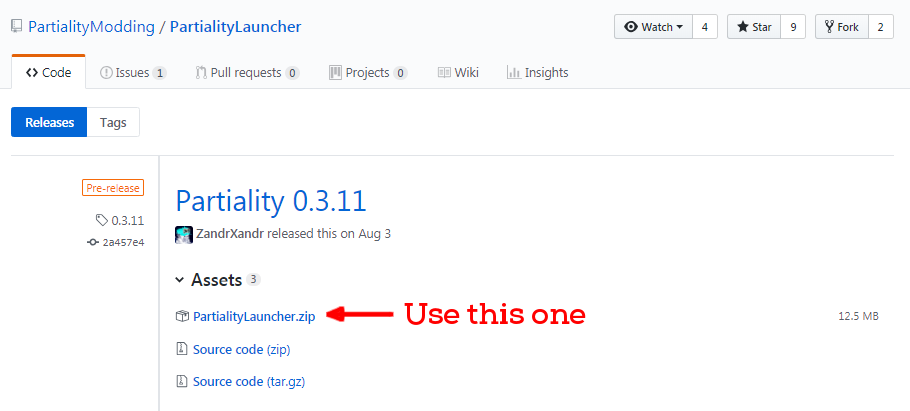
Note: Always use the latest version even if it's not what appears in the example screenshots
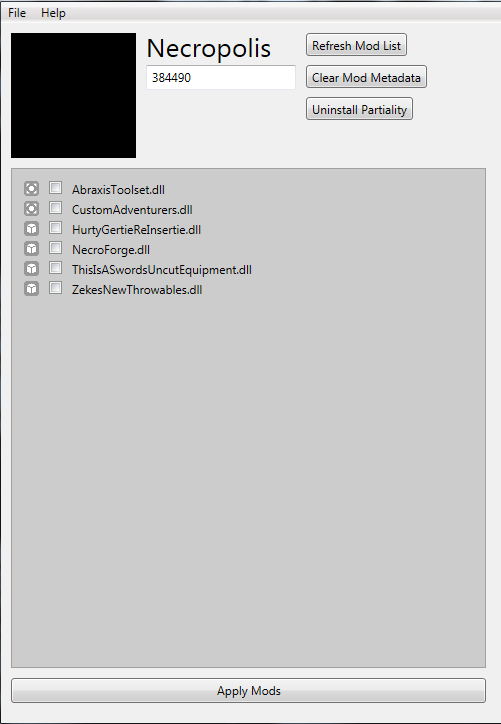
.exe and select it.Windows: usually C:\Program Files (x86)\Steam\steamapps\common\Necropolis
Mac: ???
Linux: ??????
Toaster: I hope so.
384490, in the text field.appid.txt file in the Necropolis folder.Click HERE to download that file.
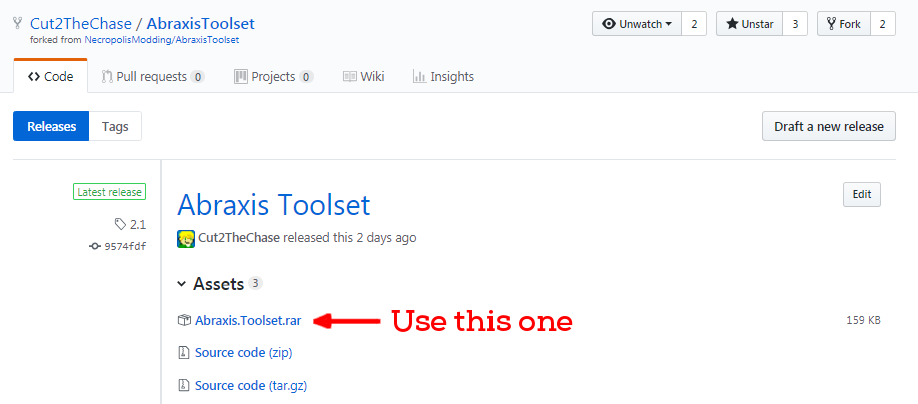
(Look at that README.txt file existing, literally insisting that you read it. It will tell you to...)
Windows: usually C:\Program Files (x86)\Steam\steamapps\common\Necropolis
Mac: ???
Linux: ??????
Refrigerator: Running?
Place AbraxisToolset.dll into Necropolis/Mods
Place discord-rpc.dll into Necropolis/Necropolis_Data/Plugins
Several mods can be found on NexusMods
Mods that aren't yet on NexusMods can often be found on the Discord Server.
For this example, we'll use Zeke's New Throwables. It's sourced from GitHub but the steps are the same after downloading the .zip or .rar file.
Downloads should be from the mod's "releases" page if they're from Github otherwise you're probably getting the wrong files.
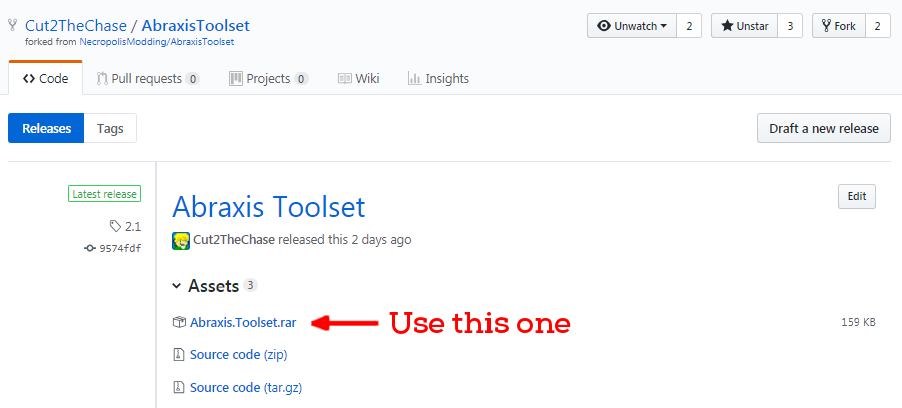
Note: Always use the latest version even if it's not what appears in the example screenshots
(Preferably somewhere you can find it later)
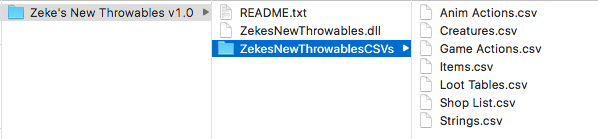
Necropolis/ModsUnless the mod's instructions specify otherwise.
Note: Partiality will only detect .dll files. It does not detect mods that only use CSVs. CSVs are patched in by Abraxis Toolset automatically if Abraxis is applied with Partiality and the CSV folders are in the Mods folder.
Necropolis/ModsUnless the mod's instructions specify otherwise.

For simplicity, assume that ALL mods require Abraxis Toolset to be patched in.
Partiality only detects .dll files. If a mod only uses CSVs it will be patched in when the game starts by Abraxis Toolset as long as they are in the mods folder.
Don't change the names of any mod files or you will probably break something.
Verify integrity of local files through steam.
Patch the game with only Abraxis checked.
Then patch the game with your mods of choice.
Make sure everyone in the session has the same mods installed and are using the latest versions.
Alternatively, you can try swapping the data folder with the backup:
Navigate to C:\Program Files (x86)\Steam\steamapps\common\Necropolis\Necropolis_Data\StreamingAssets.
There should be a "data" folder and a "BACKUP_data" folder.
Delete the "data" folder.
Duplicate the "BACKUP_data" folder.
Rename the duplicated folder to "data".
Try starting the game again.